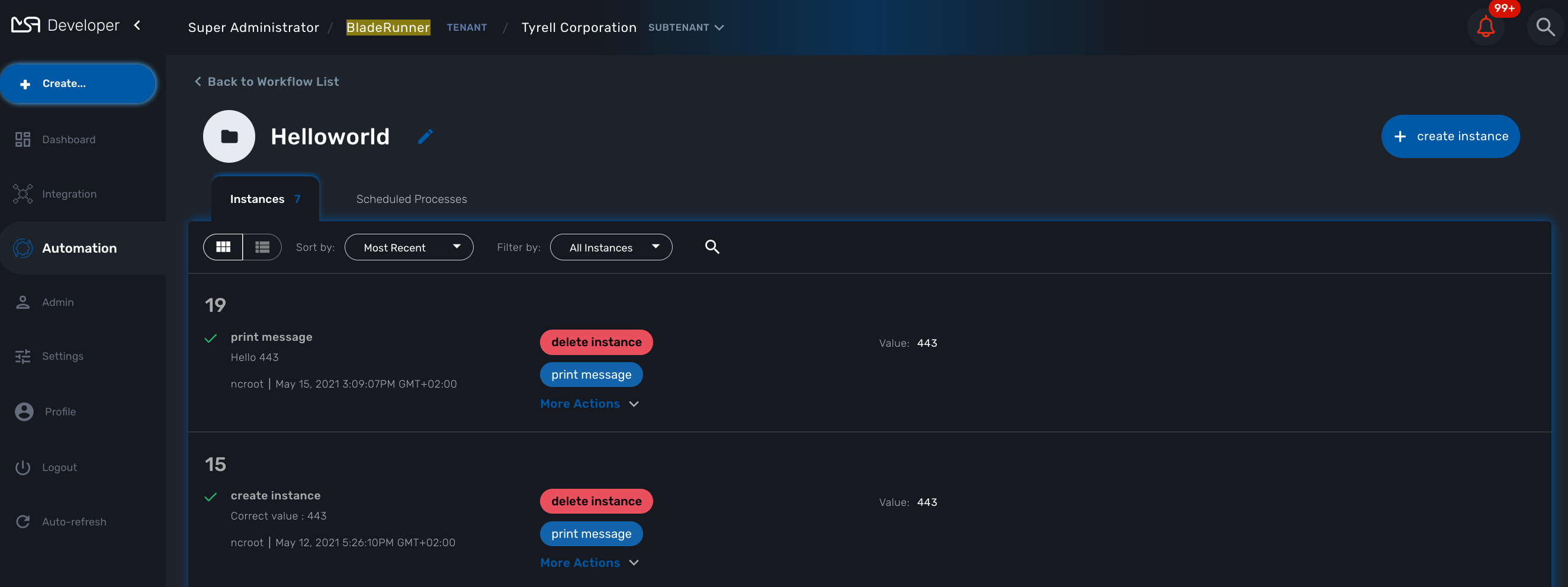The BPM (Business Process Modeling) will allow you to design your processes to automate and then execute these processes.
Uses of BPMN
Business Process modeling is used to communicate a wide variety of information to a wide variety of audiences. BPMN is designed to cover many types of modeling and allows the creation of end-to-end Business Processes.
The structural elements of BPMN allow the viewer to be able to easily differentiate between sections of a BPMN Diagram.
The MSactivator™ provides the support for executable BPM Processes.
With the BPM design console, you can design your BPM and connect the BPM elements to Workflows.
The MSactivator™ provides a partial support of the BPMN 2.0 specification and you will be able to use Event and Activities.
will let you specify the beginning and the end of the process execution.
Integration Task will allow you to specify the flow of execution of your BPM.
Use text annotation to add some description to your BPM elements.
Not supported yes
Example
The BPM below is made of 1 start event, 5 integration task and an end event.
Each integration task calls a workflow from the workflows that are associated to the current customer.
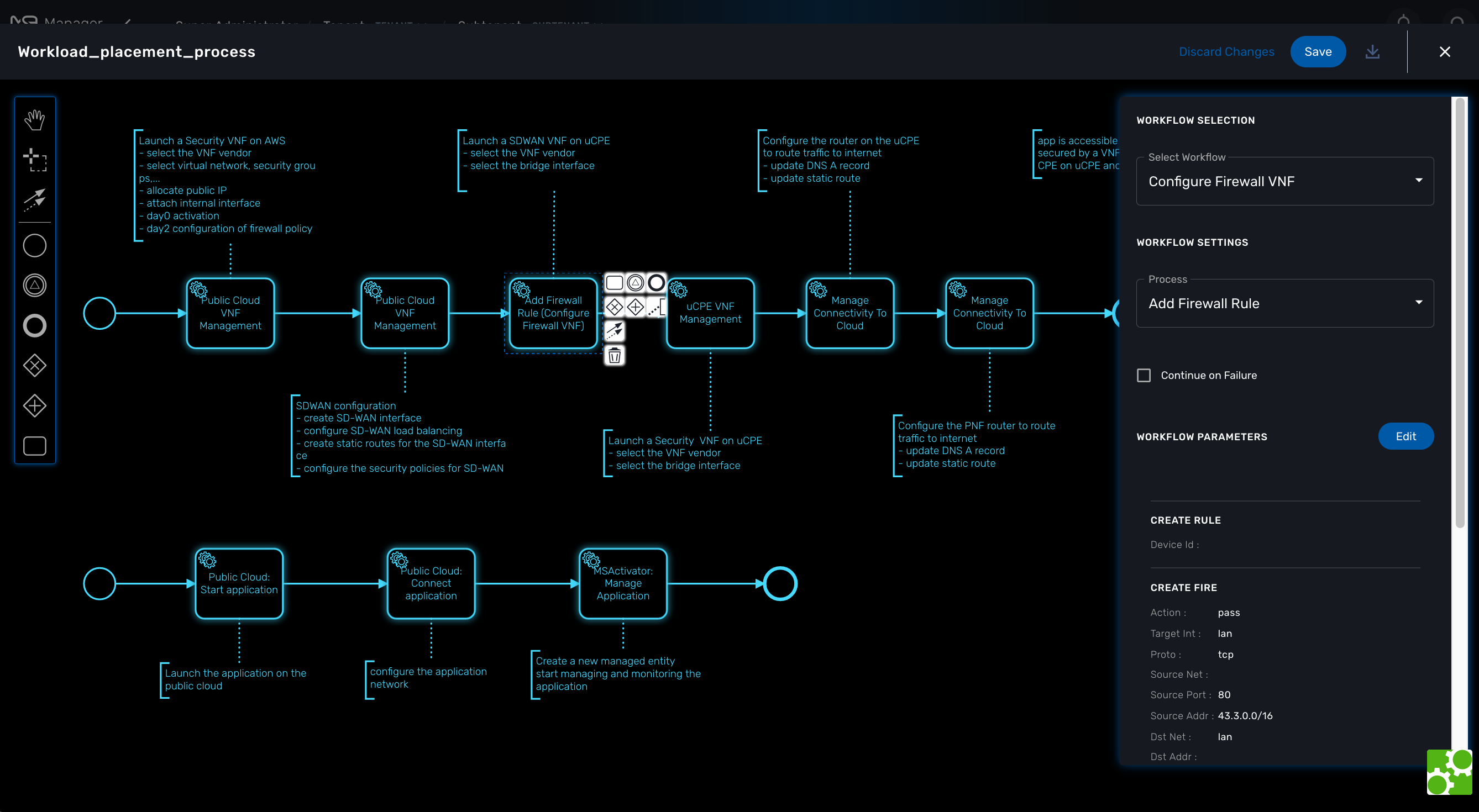
Create or Edit a BPM
To create a new BPM you need to select "Automation" on the left menu. This will list any BPM available for the current customer.
You can either edit a BPM or create a new one from this screen. Use you mouse to add elements and link them together.
For each task, you need to select a workflow and one of the process from that workflow.
The BPM editor will list all the processes defined in a workflow and when the process is selected it will list the variables that are defined in the tasks by the function list_args.
| you should only select workflow processes with the type CREATE. |
You can save your BPM design anytime and edit it later.
The BPM files are stored in the repository under /opt/fmc_repository/Datafiles/<TENANT ID>/<CUSTOMER ID>/bpmn
The Helloworld BPM
This tutorial will show you, in a simple way how to create a new BPM and call a Workflow.
It is using the Helloworld example wich is detailed in this documentation: Getting Started Developing Workflows.
As stated above, the BPM tasks can only call Workflow process with the type CREATE. Before creating the BPM, you need to add a new process to the Helloworld workflow and make sure its type is CREATE. This process can have a single task and you can reuse the PHP code from the Helloworld tutorial.
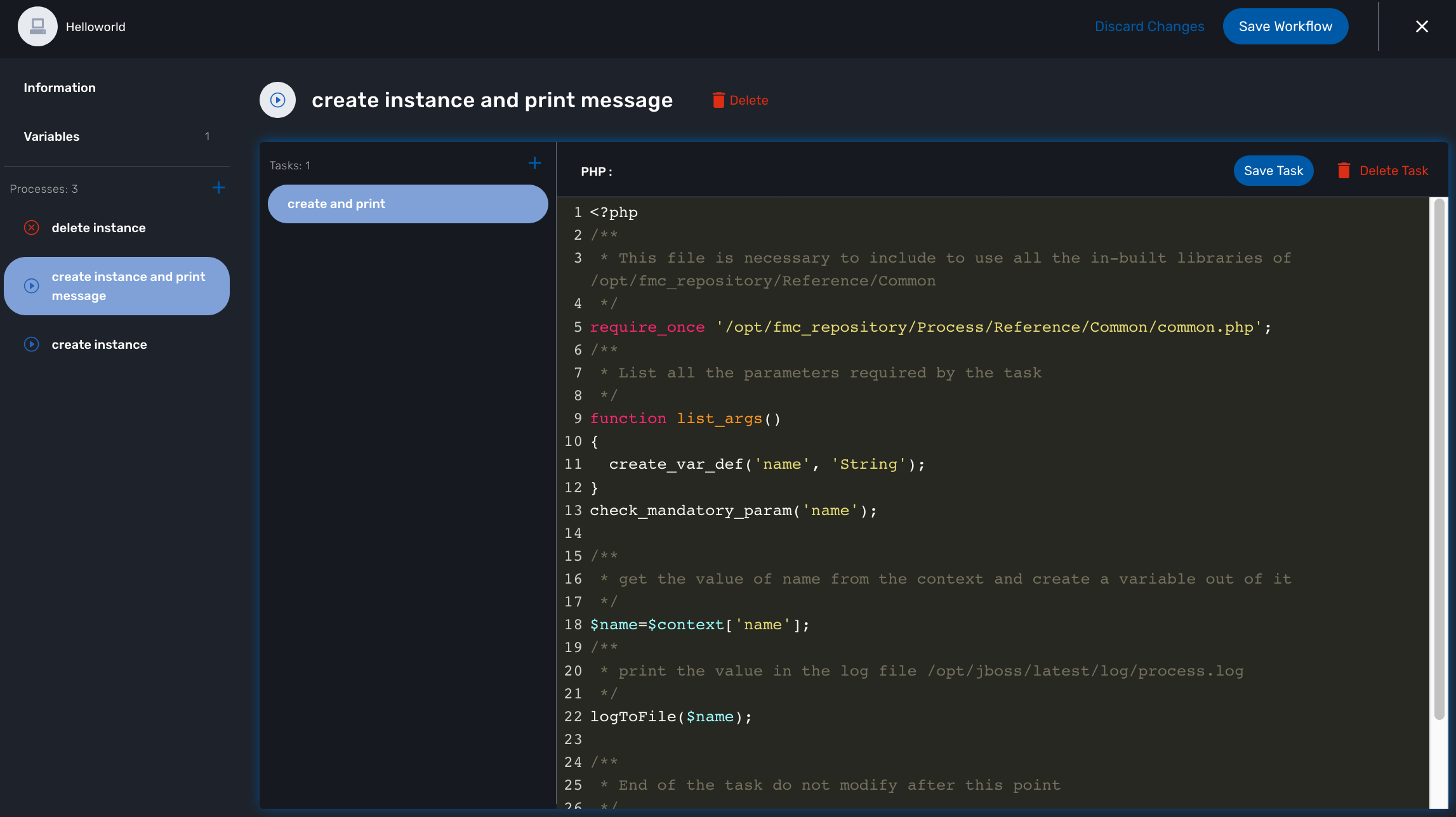
Once this is done, go to the "BPM" section under "Automation" and click on "+ Create BPM".
Add a Task Activity and an End Event.
Click on the task, select the Helloworld workflow, then from the list of process, select the new CREATE process. Provide a value for the parameter name and save the BPM
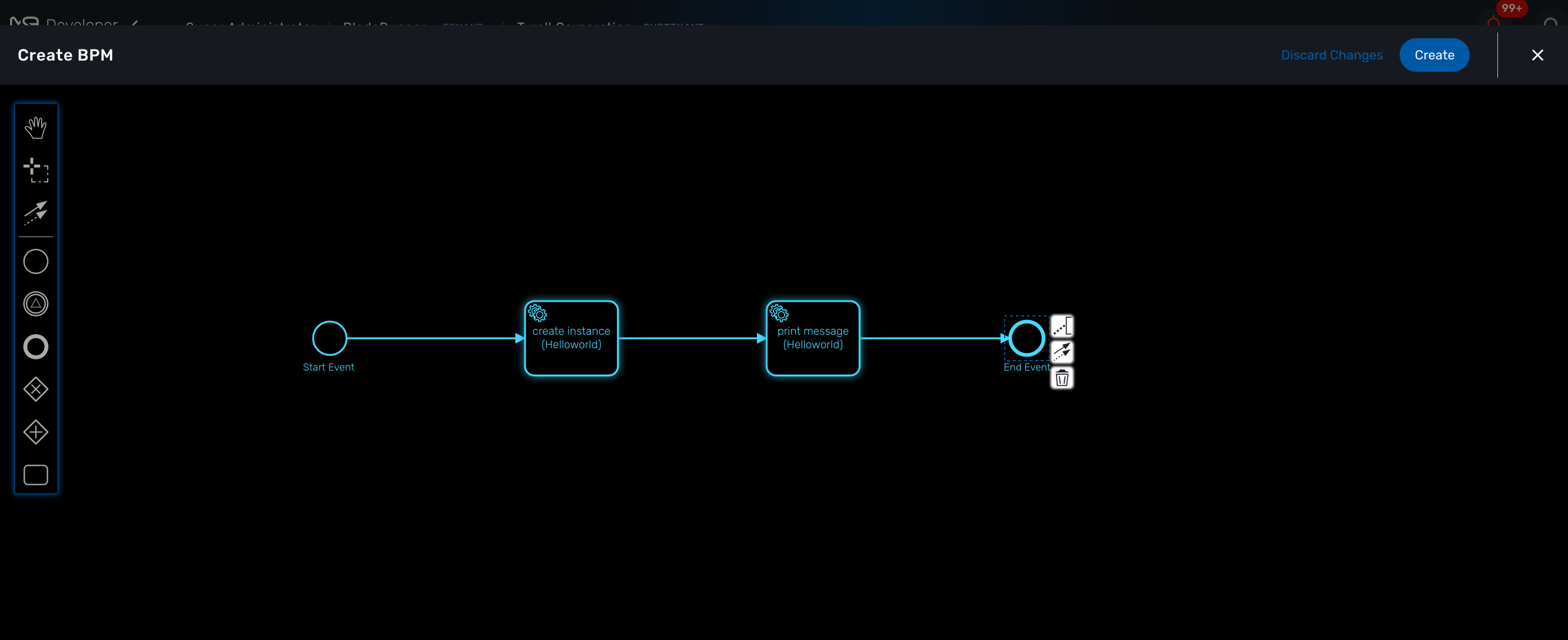
To test your BPM, click on it’s name from the list of BPM and click on "Execute BPM".
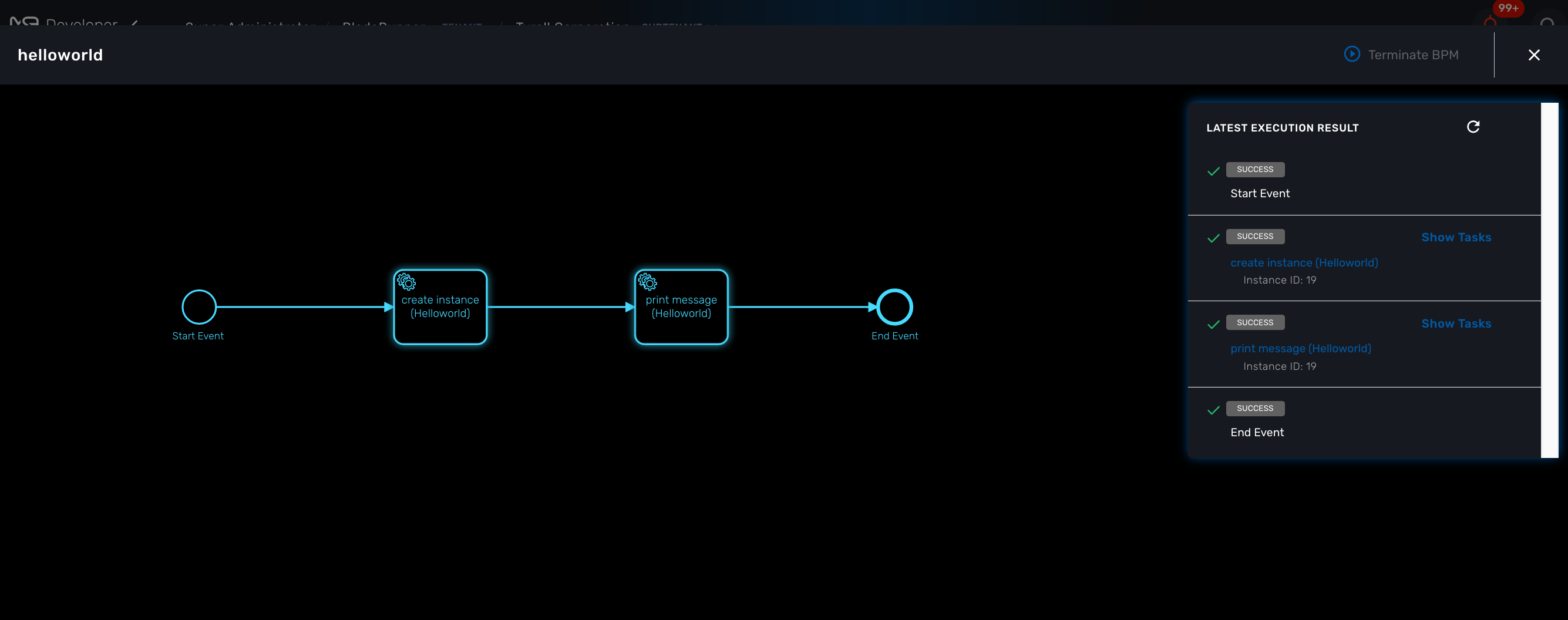
You can check that the workflow process was executed and the message is visible in the processes execution status.