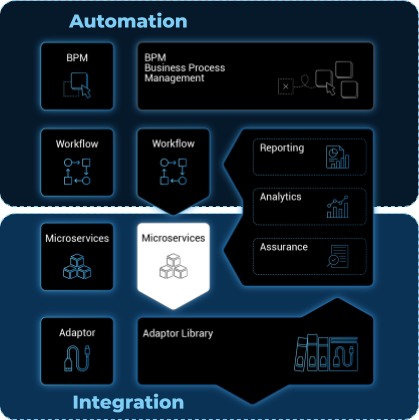
Microservices can be used to manage a wide variety of services on numerous types of devices, such as network equipment, virtualization infrastructure managers, or even Linux servers.
Overview
Any feature of any device can be managed with one or more microservices.
The MSactivator™ microservices engine is designed as an automation object-based programming language. Microservice designers define the variables and implement the Create | Read | Update | Delete method.
Such an open and agile approach is required to provide the abstraction layer on top of any device from the core to the edge.
The implementation of the functions allows us to create, update, or delete sub-parts of the configuration on our managed devices. A function can also be implemented to import the device configuration into the MSactivator™ configuration database.
Microservices can be used to manage a wide variety of services on numerous types of devices, such as network equipment, virtualization infrastructure managers, or even Linux servers.
Microservices can be designed graphically in the MSactivator™ developer portal.
Scripting is not mandatory but simple programming functions, such as conditional statements, loops, and variable assignments, is available to incorporate advanced function behaviors.
Select microservices
The list microservices available can be viewed by clicking on the "Infrastructure" link from the left menu.
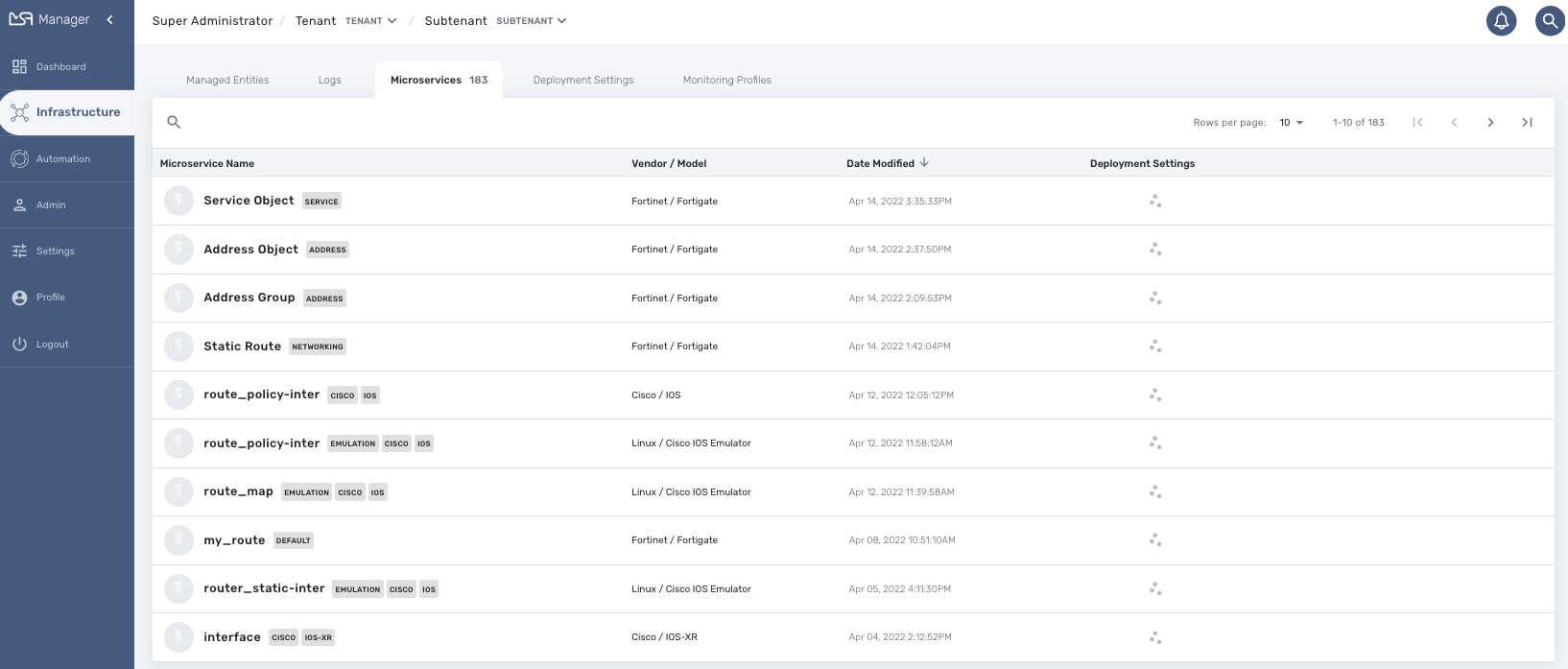
From this page you can search for a named microservice by using the search field with the magnifier icon.
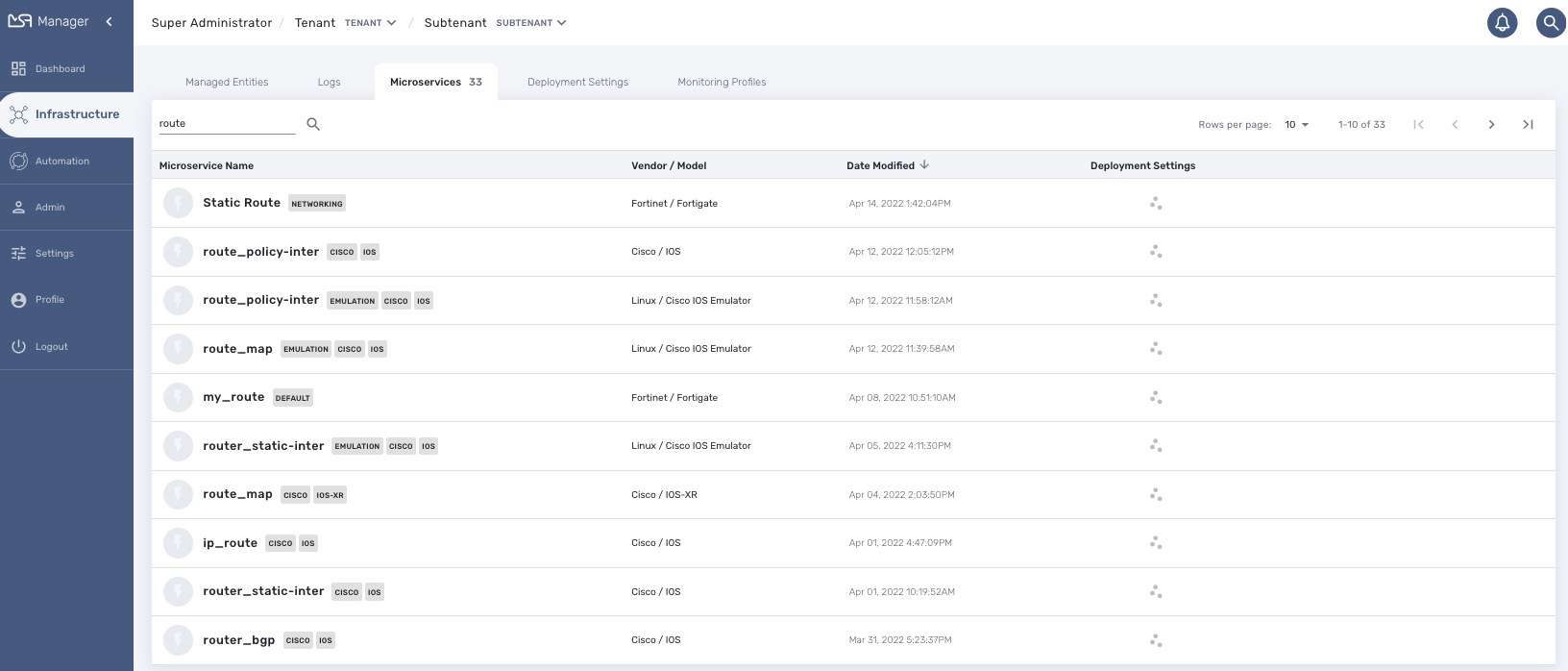
From this page you can create or edit microservices - which is part of microservice design (cf. section below).
The list of microservice can be sorted by name, vendor/model, last update date and number of deployment settings.
In order to use a microservice, it has to be associated to a managed entity via a deployment setting.
Microservice console
With the microservice console you will be able to use the microservices associated to a managed entity to configure the managed entity.
To access the console, select the managed entity and browse to the tab "Configure"
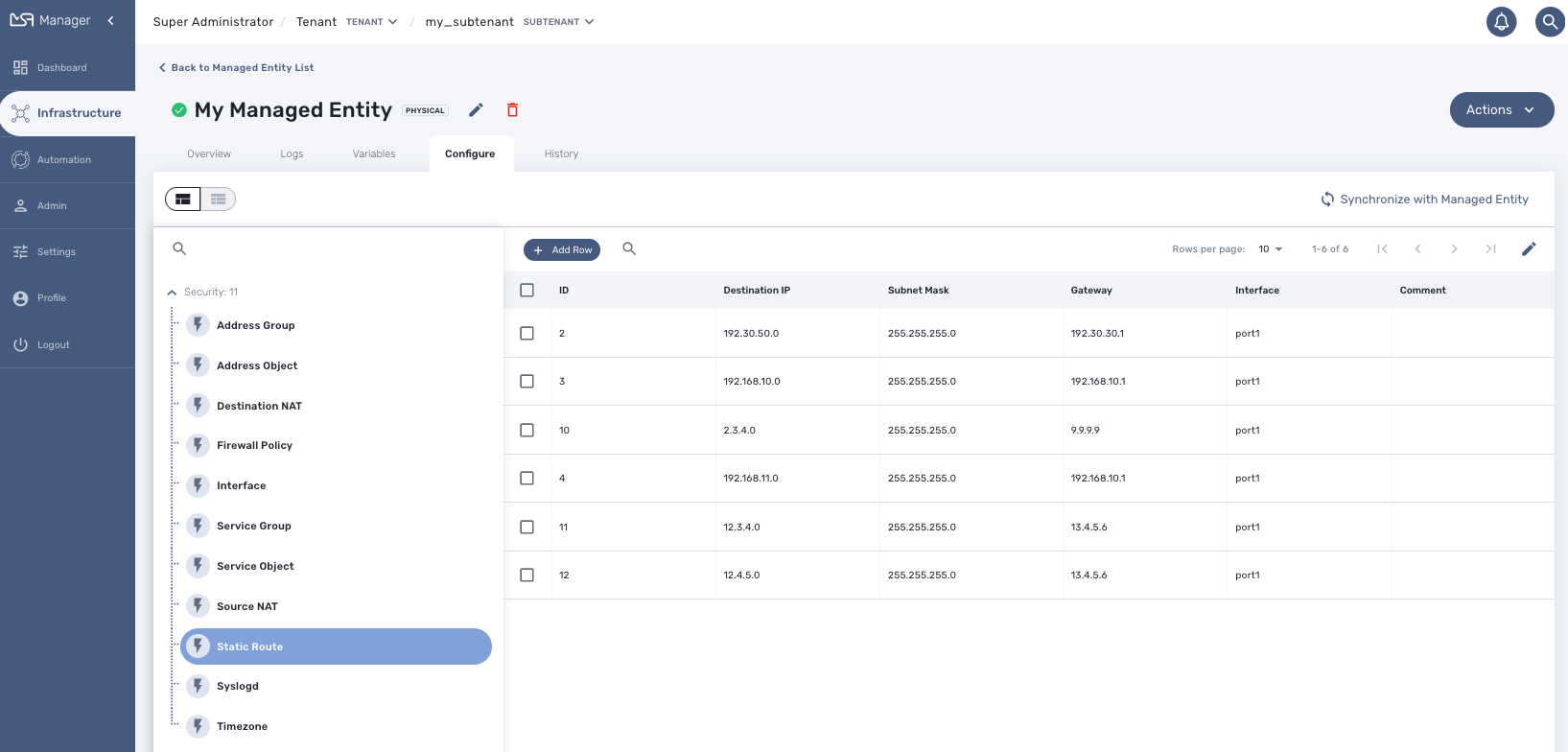
Calling the Microservice functions
Import
Click on "Synchronize With Managed Entity" to call the Import functions of the Microservices associated to the Managed Entity
Create
Select a Microservice on the left menu. If the Create function of the Microservice is implemented, you can use the button "+ Add Row".
Use the form to provide the values to use and click "Save" to record the value in the execution OpenStack
Update and Delete
Select a Microservice on the left menu and select a Microservice instance to update or delete. A button "Edit" or "Remove" will be displayed if the UPDATE or the DELETE function is implemented for the Microservice.
Read
Select a Microservice on the left menu and select a Microservice instance to read. A button "Read" will be displayed if the READ function is implemented for the Microservice.
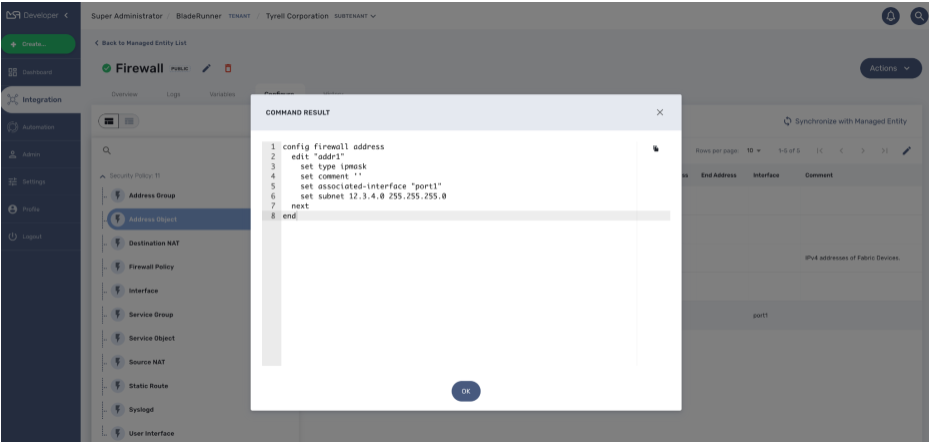
The read should be implemented by a Smarty template to generate a text file based on the microservice variable read in the database.
| read more about this in the developer guide. |
Execute the Microservice
You can stack multiple Create, Update and Delete orders for multiple Microservices. Once you are finished, you can either discard the changes or apply the changes.
If you discard the changes, the current order stack will be erased.
If you apply the changes, the configuration engine will go through the stack and apply the changes one by one on the Managed Entity.
Bulk Operations
With version 2.8.0, it is possible to execute bulk operations on the microservices.
Bulk operations allow you to select multiple instance to delete or update or create multiple instances.
Microservice bulk operation usually requires that some variables are configured to allow "Primary Composite Key". This is done by setting the parameter "Primary Composite Key" to true in the advanced parameter tab of the variable.
Primary Composite Key
In order to allow to bulk update a variable, the "Primary Composite Key" should be enabled for the variable.
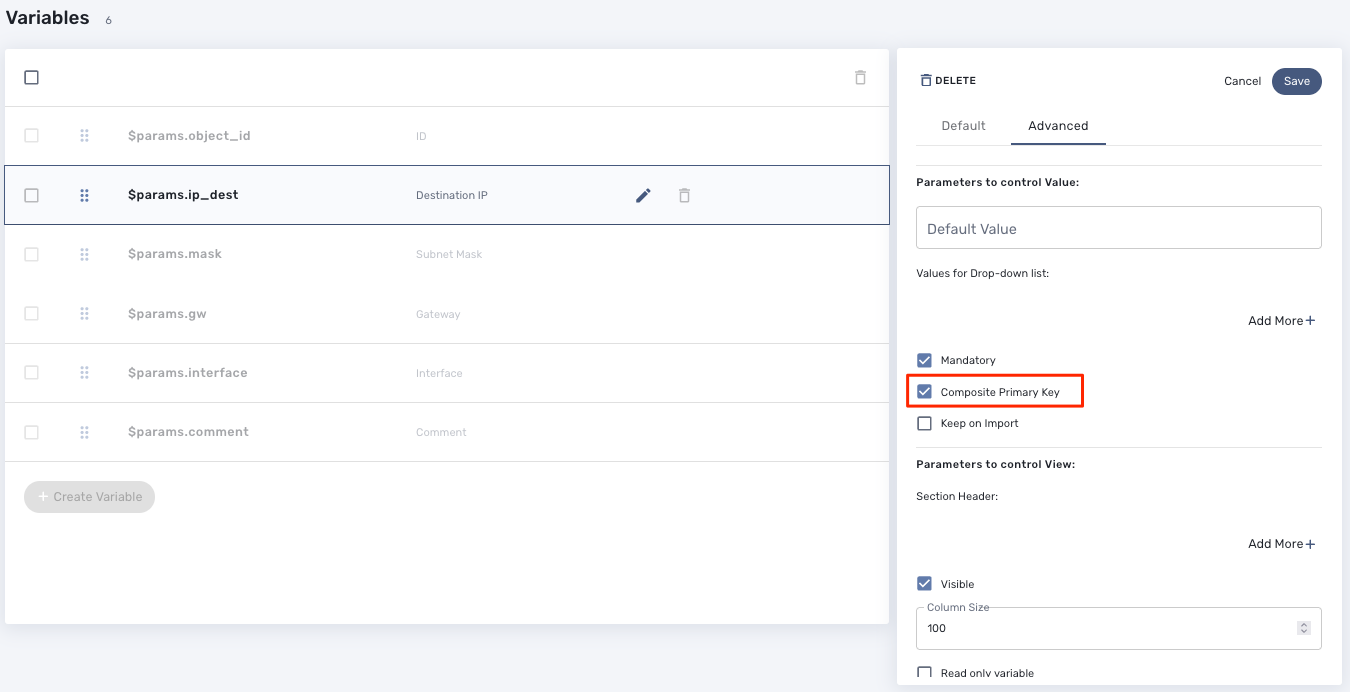
When "Primary Composite Key" is enabled, you can assign multiple values to the variable field when creating or updating a microservice by clicking on the button "Edit Keys".
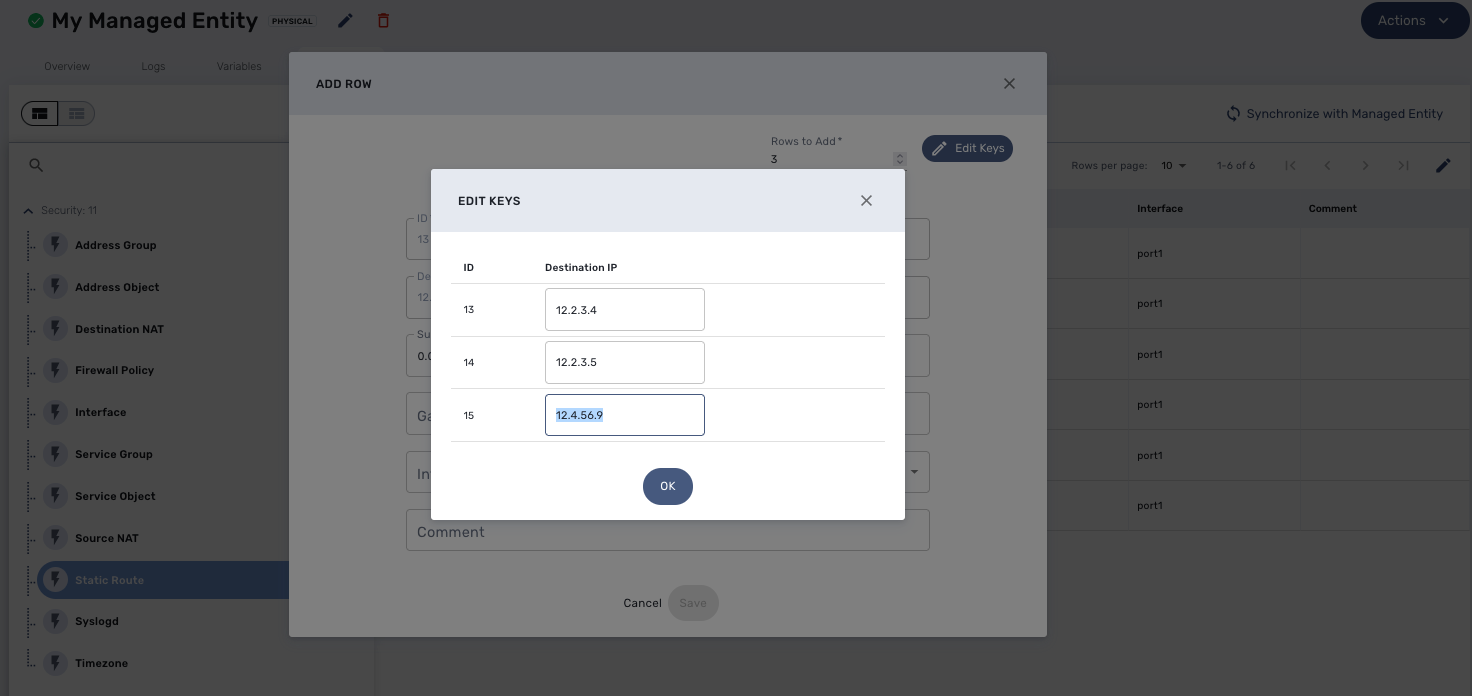
| a composite key variable can only be edited by clicking on "Edit Keys" as the form input field is not editable in the parent screen. |
Bulk creation
Select a microservice in the managed entity tab "Configure".
The microservice should have its Create function implemented with the "+ Add Row" button visible.
Click on "+ Add Row", by default the user form allows to create one instance. You can create more instances by changing the number of rows to add. This will show the button "Edit Keys".
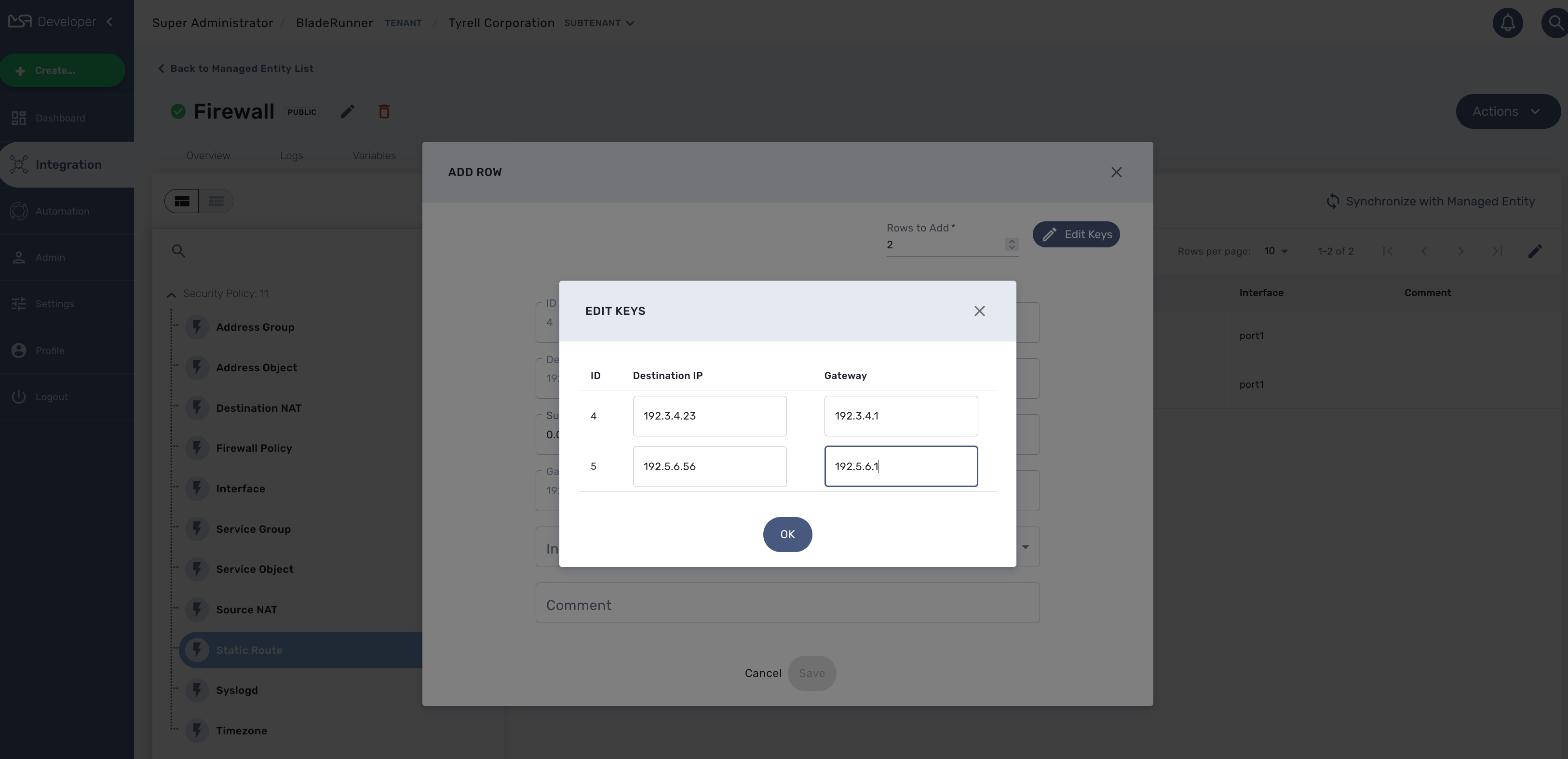
Click on OK and save the form parameter.
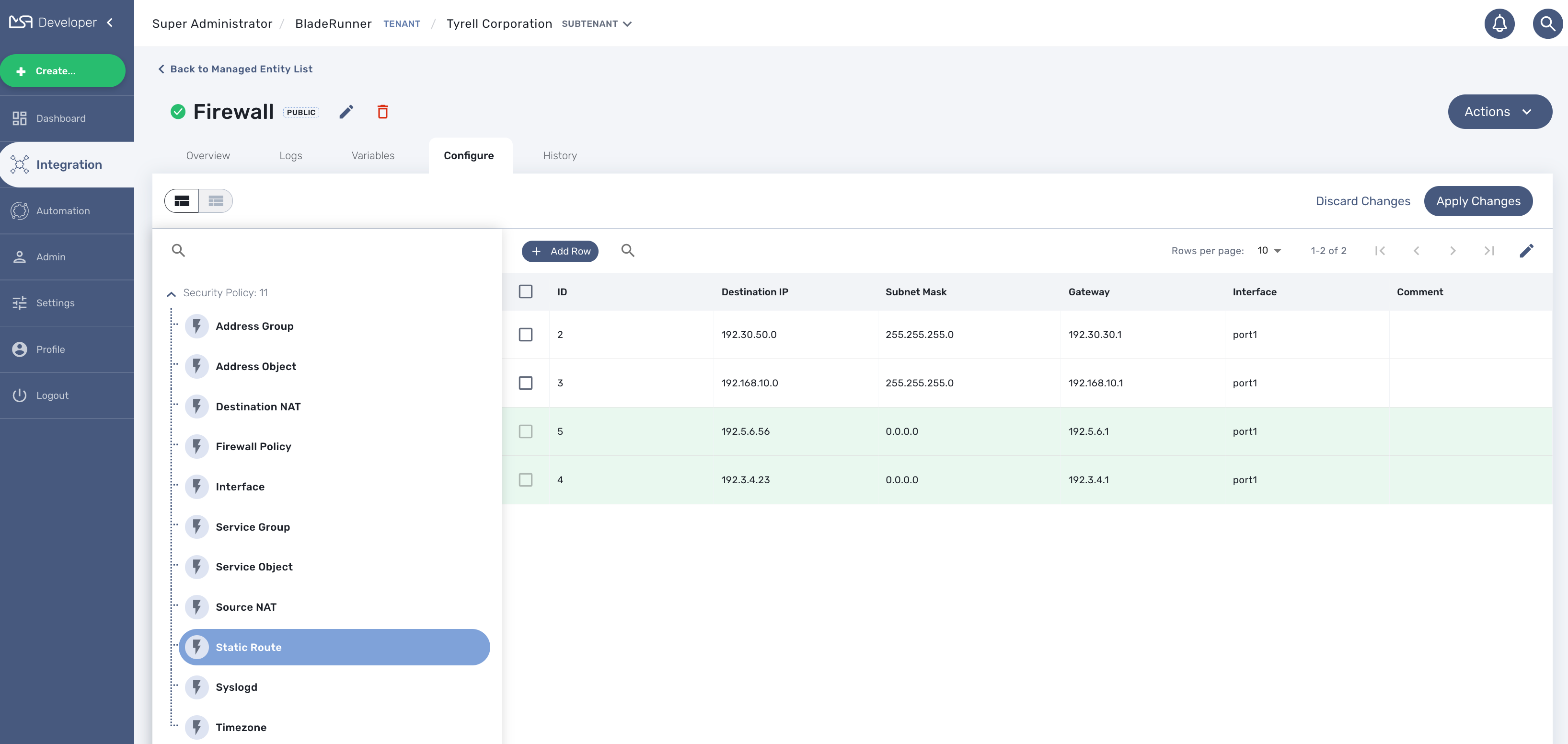
You can create multiple instances for several microservice and once you are done, click on "Apply Changes" to trigger the configuration on the CoreEngine.
Bulk update
You can select multiple microservice instances and click on the edit button to change the parameters of these instance.
| bulk edition can only be done on variables that are not set as primary composite key. |
Bulk delete
Similarily as the update you can select multiple instances and delete them by using the "Remove" button.
Microservice design
Microservice design is documented in the developer guide.