The Ansible Service microservice enables the MSactivator™ use to call an Ansible playbook, that exists on a remote Linux server that MSactivator™ will connect to via the Linux SSH adaptor.
In this document, the architecture of a typical deployment will be discussed, along with instructions on how to run that microservice directly and via a Python workflow.
Architecture
This guide assumes you have installed the quickstart mini lab.
Once you have done that, you should have the following ME inside your MSA installation: linux_me / 172.20.0.101.
The mini lab can be extended with an additional Linux docker container that will run Ansible.
The CLI command below will update (or create) you mini lab with an additional container ansible_me
sudo docker-compose -f docker-compose.yml -f lab/ansible/docker-compose.yml up -dAfter the installation process is finished you can check that there is an "ansible" container running with the CLI cmd sudo docker ps
$sudo docker ps | grep ansible
11eb062ef8df ansible:me "/sbin/init" 4 minutes ago Up 4 minutes 0.0.0.0:2225->22 tcp quickstart_ansible_me_1The CLI command below will let you check the version of Ansible
$ sudo docker-compose -f docker-compose.yml -f lab/ansible/docker-compose.yml exec ansible_me ansible --version
ansible 2.6.20
config file = /etc/ansible/ansible.cfg
configured module search path = [u'/root/.ansible/plugins/modules', u'/usr/share/ansible/plugins/modules']
ansible python module location = /usr/lib/python2.6/site-packages/ansible
executable location = /usr/bin/ansible
python version = 2.6.6 (r266:84292, Jul 23 2015, 15:22:56) [GCC 4.4.7 20120313 (Red Hat 4.4.7-11)]Install the lab playbook
During the installation of the container ansible_me, the playbook below was installed by the Dockerfile in ./lab/ansible
---
- hosts: linux_me
gather_facts: false
vars_prompt:
- name: dport
prompt: What port do you want to block?
- name: ip
prompt: What IP do you want to block?
tasks:
# create a new FW rule
- name: create the new rule
command: sudo iptables -A INPUT -p tcp --dport {{dport}} -s {{ip}} -j DROP
- name: create the new rule
command: sudo iptables -A FORWARD -p tcp --dport {{dport}} -s {{ip}} -j DROPAs you can see, this playbook connects to linux_me in the hosts: definition, but in order for Ansible to find that, we need to configure the Ansible hosts file next.
The playbook is installed in the container under /opt/playbooks/linux_firewall_creation.yml
|
Firstly, the linux_me hostname needs to be mapped to the 172.20.0.101 IP address so that Ansible knows where to connect.
Secondly, the linux_me:vars section provides the SSH username and password for Ansible to use when making that connection, to ensure that password prompts are suppressed when we call our playbook (normally in real Ansible deployments, SSH auth would be handle by configuring key pairs which you can also do is you wish).
This is implemented by the hosts file below which is included in the ansible_me image (cf. Dockerfile in lab/)
[root@ansible_me /]# nano /etc/ansible/hosts
[linux_me]
172.20.0.101
[linux_me:vars]
ansible_connection=ssh
ansible_user=msa
ansible_ssh_pass=ubiqubeExecute the playbook directly
sudo docker-compose -f docker-compose.yml -f lab/ansible/docker-compose.yml \
exec ansible_me ansible-playbook /opt/playbooks/linux_firewall_creation.yml \
--extra-vars "dport=2001 ip=127.0.0.1"You can login to linux_me
sudo docker-compose exec linux_me bashConfirm that IPTables was actually updated by Ansible:
[root@linux_me /]# iptables --line-numbers -L INPUT -n
Chain INPUT (policy ACCEPT)
num target prot opt source destination
1 DROP tcp -- 127.0.0.1 0.0.0.0/0 tcp dpt:2001
[root@linux_me /]#Now we have an end-to-end Ansible solution like this:
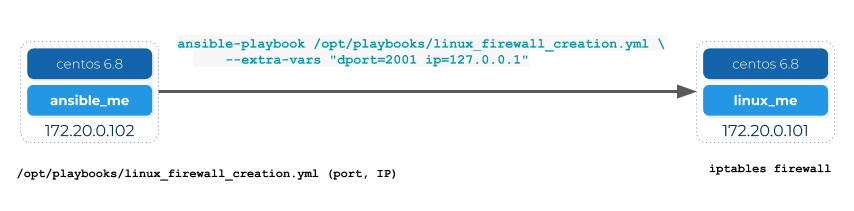
In the next steps we will add MSactivator™ in the picture.
Build the AnsibleService microservice
We will now design a new microservice, "AnsibleService", that will call the linux_firewall_creation.yml (or any other) playbook we wish from inside MSactivator™, resulting in an improved architecture like this:
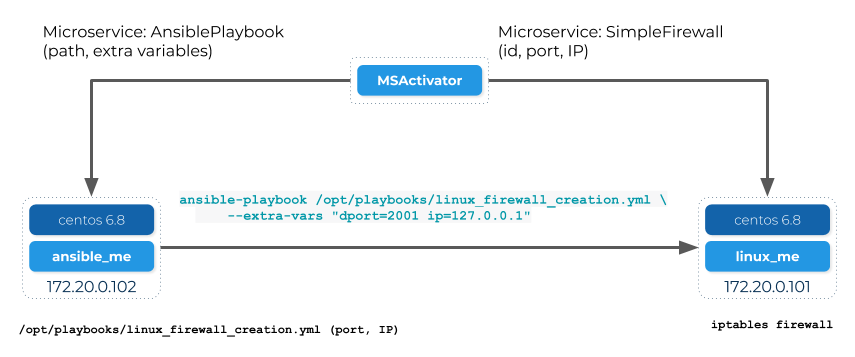
Create a new microservice
Start by creating a new microservice with the following definition
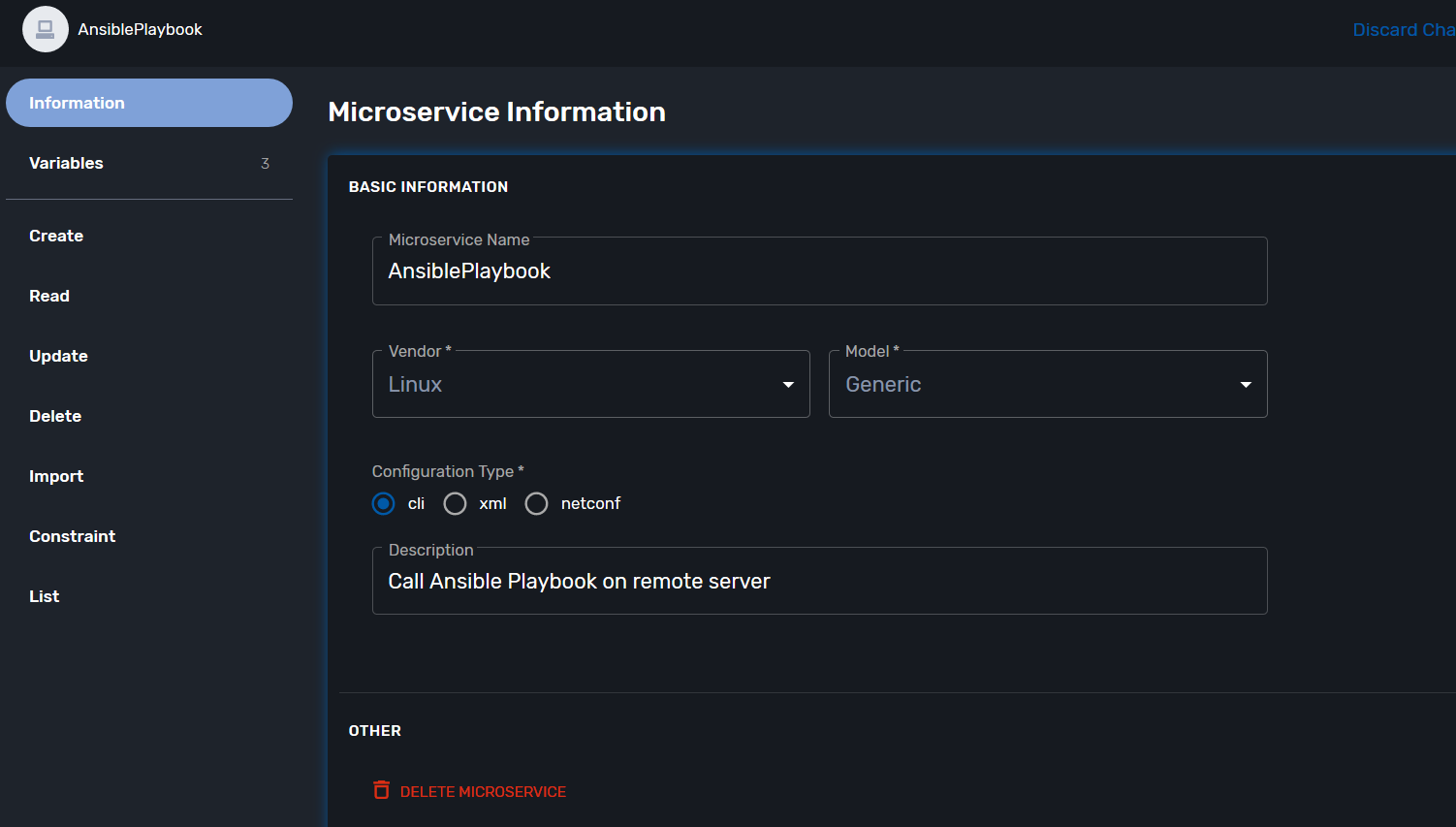
Variables
-
object_id (Autoincrement)
-
playbook_path (String)
-
extra_vars (String)
-
extra_vars.0.var_name (String array)
-
extra_vars_res (String)
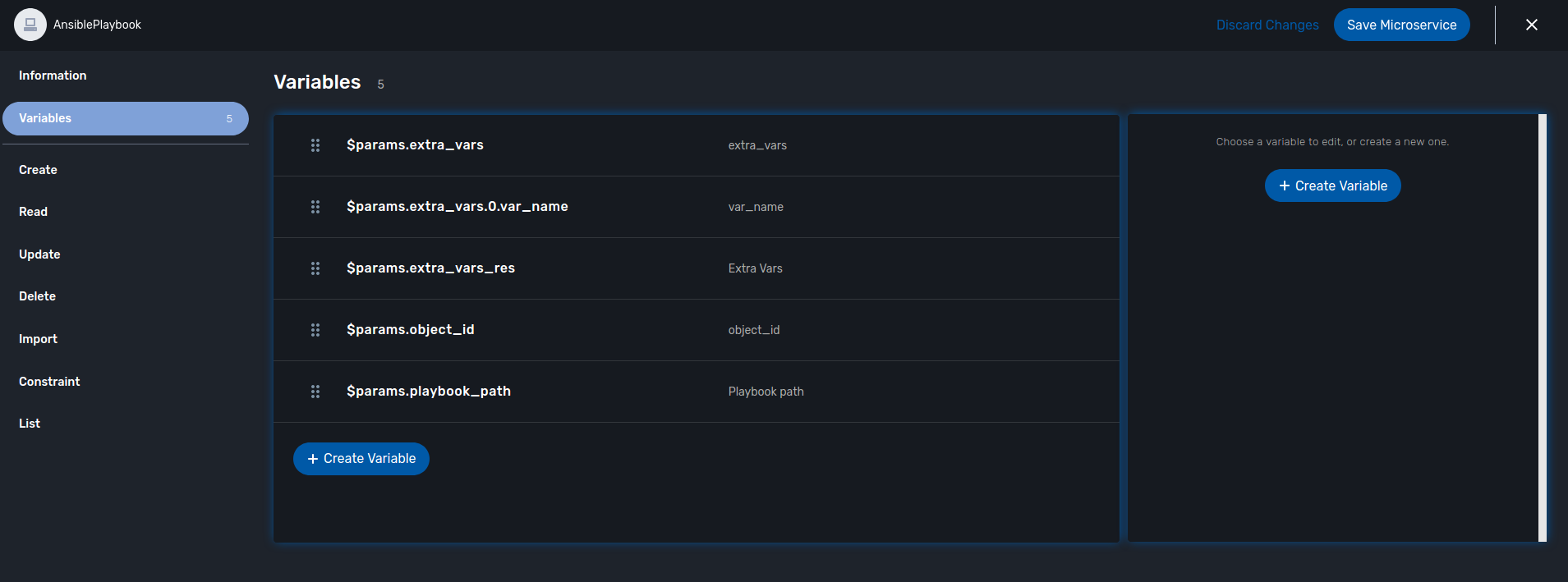
The CREATE command
This command calls the playbook. Here is the code for that (its quite simple):
sudo ansible-playbook {$params.playbook_path} --extra-vars {$params.extra_vars}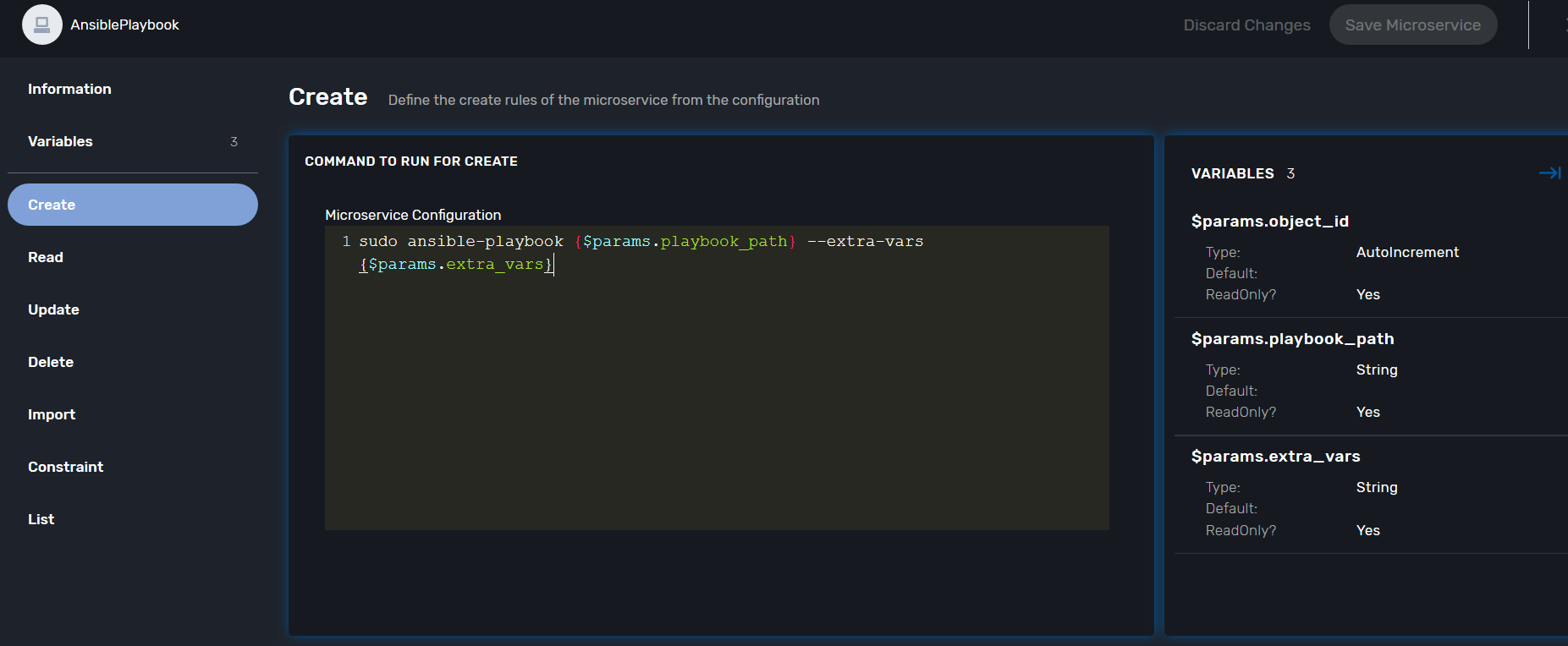
The IMPORT command
The IMPORT command lists the playbooks in the directory, along with the extra_vars per playbook, using the following command:
$ docker-compose -f docker-compose.yml -f lab/ansible/docker-compose.yml exec ansible_me bash [root@ansible_me /]# for file in /opt/playbooks/*; do echo $file; cat $file | shyaml get-values-0 0.vars_prompt |while IFS='' read -r -d '' row; do echo "$row";done | grep -E "name:"; done /opt/playbooks/linux_firewall_creation.yml name: dport name: ip
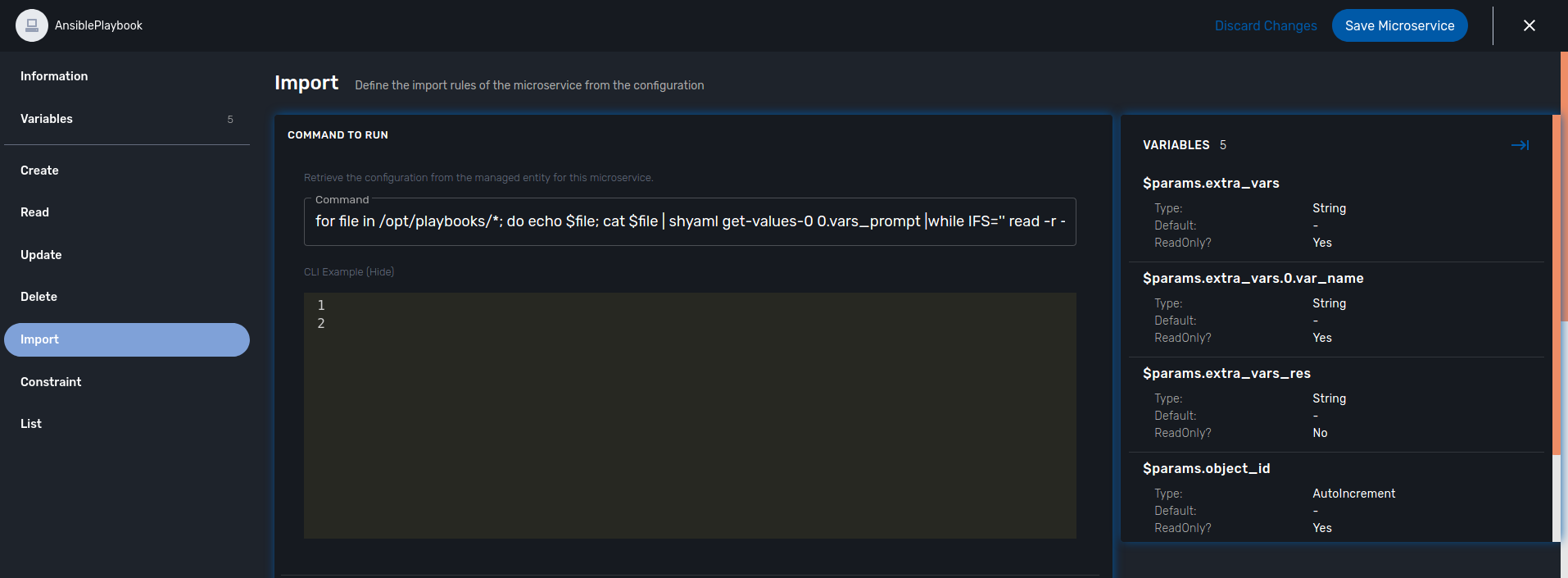
^(?<playbook_path>\S+[^/]+?\.yml)*$^\S+?:\s+?(?<var_name>\S+)${assign var='line' value=''}
{foreach from=$params.extra_vars key=number item = varname}
{assign var var='temp' value=$varname.var_name}
{$line = "$line $temp"}
{/foreach}
{assign_object_variable var='extra_vars_res' value=$line}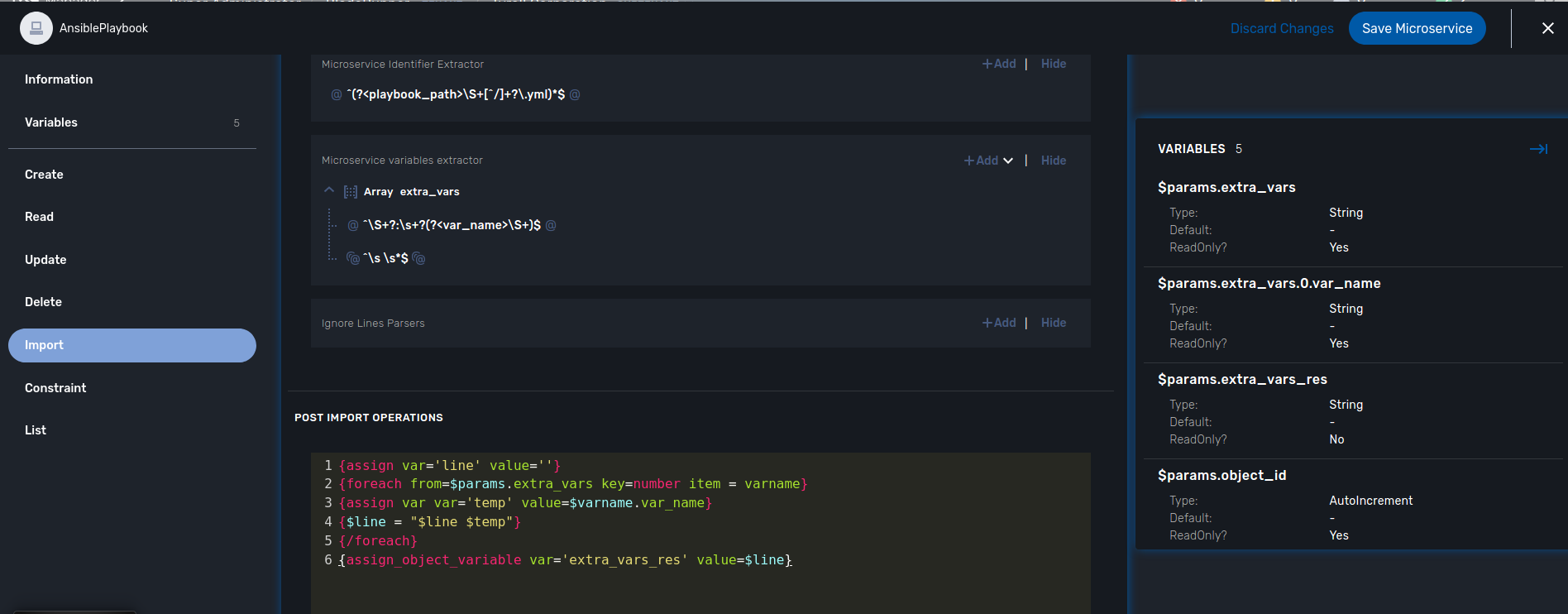
Calling the AnsibleService microservice from a Python workflow
There is a Python workflow available for calling the AnsibleService as part of the OpenMSA WF repo, you can find that here: https://github.com/openmsa/Workflows/tree/master/Ansible/Firewall_Management
The key part of that WF is where we call the AnsibleService microservice in the task code for creating a new firewall rule like so:
Add_Firewall_rule_Add_Rule.py
# build the Microservice JSON params for the CREATE
micro_service_vars_array = {
"playbook_path": "/opt/playbooks/linux_firewall_creation.yml",
"extra_vars": "\"dport="+context['dst_port']+" ip="+context['src_ip']+"\""
}
playbook = {"AnsiblePlaybook": {"":micro_service_vars_array}}You can change that WF code to point to any playbook you wish.
Calling the AnsibleService workflow from the BPM
Once you have installed the Python workflow from the previous section, you can then call the workflow from any new BPM in the usual way (just drag and drop in your workflow into the BPM flow).